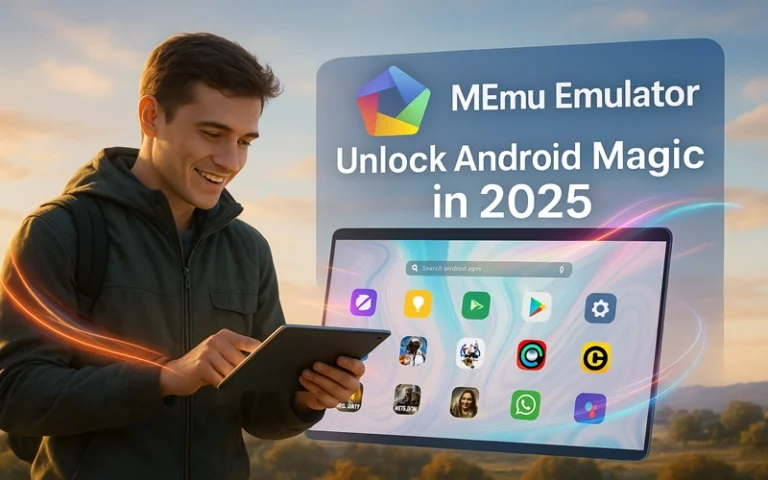Imagine transforming your everyday computer into a versatile powerhouse capable of handling all things Android without the need for an actual mobile device – that’s the incredible thrill and convenience offered by using MEmu Emulator. This completely free software tool allows you to dive deep into a vast array of mobile games and applications right on a larger screen, providing better controls, no worries about battery drainage, and the ability to multitask seamlessly.
What is MEmu Emulator?
MEmu Emulator essentially functions like a virtual smartphone or tablet embedded right inside your computer, enabling you to run Android-based software and experiences without requiring a physical device at all. It’s particularly perfect for playing games, launching apps, testing software, and much more, all optimized for Windows operating systems to ensure compatibility and smoothness.
Read More: Kode Redeem FF 2025
Basic Definition and Purpose
- MEmu Emulator meticulously copies the entire Android operating system onto your PC, allowing you to install, launch, and interact with mobile apps just as if they were native desktop programs, complete with full functionality.
- Developed by the innovative team at Microvirt, it’s offered completely free to download and emphasizes delivering ultra-smooth performance tailored for both casual gaming sessions and everyday practical tasks like browsing or editing.
- Unlike traditional smartphones, it leverages your computer’s more powerful hardware components, such as faster processors and larger memory, to achieve significantly quicker speeds, higher resolution graphics, and extended usage without interruptions.
How It Works Simply Explained
Think of MEmu Emulator as creating a pretend Android world within your PC environment. You start by installing the software, then launch a virtual device instance, and from there, you can access the Google Play Store to download content. Your computer mouse acts as a finger for tapping and swiping on the screen, while the keyboard handles typing and shortcuts efficiently. It supports multiple versions of Android, such as 7.1 for older compatibility or 9.0 for modern apps, ensuring it can match a wide variety of software requirements without issues.
- It generates “instances” – each functioning like a separate, independent phone – which is ideal for multitasking, such as running different game accounts simultaneously or testing multiple app versions side by side.
- Designed to be both safe and remarkably lightweight, it minimizes impact on your PC’s resources, preventing slowdowns even during extended use.
- As of 2025, with the latest version 9.2.8, it handles even the most demanding modern games effortlessly, incorporating optimizations for better battery simulation on laptops and improved integration with Windows features.
This innovative setup opens up a world of endless possibilities, from enjoying Candy Crush on a massive screen with precise controls to testing educational apps for school projects in a controlled environment. MEmu Emulator effectively bridges the gap between the mobile and desktop worlds, making technology more accessible and enjoyable for users of all ages and skill levels.
The Evolution of MEmu Emulator
From its humble beginnings as a niche tool to becoming a global sensation with millions of downloads, MEmu Emulator has continuously grown smarter, faster, and more feature-rich over the years through dedicated development and user feedback.
Origins and Early Development
- Originally launched back in 2015 by the talented engineers at Microvirt based in China, it began as a basic emulation tool primarily aimed at running Android applications on personal computers with minimal setup.
- The early versions concentrated on ensuring broad compatibility with Windows 7 and above, while supporting simple games and apps that didn’t require high-end hardware.
- By 2016, it had already gained significant popularity among users due to its remarkably low crash rates, intuitive installation process, and ability to run on a variety of hardware configurations.
Key Milestones Through the Years
- In 2019, the release of Version 7.0 introduced a much cleaner, more modern user interface along with enhanced graphics support, making it more appealing to gamers seeking visual fidelity.
- During 2020, amid global lockdowns, downloads experienced a massive surge as people turned to home entertainment, propelling it to over 100 million users and solidifying its position in the market.
- By 2023, Version 9.0 brought about a substantial 30% boost in overall speed and performance, while adding advanced multi-instance syncing capabilities for better efficiency in handling multiple tasks.
Recent Updates in 2025
MEmu Emulator continues to evolve rapidly with frequent releases that address user needs and incorporate cutting-edge technology improvements.
- In August 2025, Version 9.2.7 was rolled out, optimizing APK file exports with faster processing times, comprehensive bug fixes for stability, and enhanced compatibility with newer Android apps.
- September 2025 saw the introduction of the latest Version 9.2.8, which further improved APK export speeds, implemented automatic saves directly to shared folders for convenience, and included visible progress bars to track operations in real-time.
- These recent tweaks not only make file handling quicker and more user-friendly but also focus on reducing latency in high-demand scenarios, ensuring a seamless experience for all users.
Its rich history demonstrates a strong commitment to incorporating user feedback, transforming it from a simple emulator into a highly reliable and beloved tool that’s constantly adapting to new technological trends.
Standout Features of MEmu Emulator
What truly makes MEmu Emulator shine brighter than the competition? Let’s break down its impressive array of cool tools and capabilities in detail.
Performance and Graphics Enhancements
- It delivers exceptionally high frame rates, often reaching up to 60+ FPS or more, by fully utilizing your PC’s powerful CPU and GPU for fluid gameplay and responsive interactions.
- With robust support for advanced rendering technologies like OpenGL and DirectX, it ensures stunning, high-quality visuals that look even better on larger computer screens compared to mobile devices.
- Independent benchmarks from reliable sources in 2025 highlight its superior performance, such as achieving an impressive Antutu GPU score of 835617, far surpassing many competitors in graphical processing.
Control and Customization Options
- The smart keymapping system allows you to assign specific keyboard keys or gamepad buttons to various app actions, providing precise control tailored to your preferences.
- Your mouse seamlessly simulates touch inputs for accurate pointing and dragging in games or apps that rely on gestures.
- Built-in macros enable you to record complex sequences of actions and replay them with a single key press, which is especially useful for automating repetitive tasks in strategy games or simulations.
Multi-Tasking and File Management
- Multi-instances feature lets you run several independent Android sessions simultaneously, complete with syncing options to coordinate actions across them efficiently.
- File sharing is made effortless through drag-and-drop functionality between your PC desktop and the emulator environment, saving time on transfers.
- Optional root access provides advanced users with deeper system tweaks and customizations, while the integrated app center offers quick, safe installations of popular software directly within the interface.
These comprehensive features make MEmu Emulator incredibly versatile, catering to gamers who want immersive experiences, students needing reliable tools, and professionals seeking efficient workflows alike.
System Requirements for MEmu Emulator
Before installing, it’s essential to check if your PC meets the necessary specifications – fortunately, MEmu Emulator is quite flexible and doesn’t demand top-tier hardware, but knowing the details helps optimize your setup.
Minimum Specs for Basic Use
- Operating System: Windows 7 Service Pack 1 or later versions, with 64-bit architecture highly recommended for better performance and compatibility.
- CPU: At least a 2-core processor from Intel or AMD, ensuring virtualization technology is enabled in your BIOS settings for smooth emulation.
- RAM: A minimum of 2GB is required to get started with light tasks, though more is advisable for handling apps without stuttering.
- Storage: Approximately 5GB of free disk space to accommodate the installation files, virtual disks, and downloaded applications.
- Graphics: Basic integrated graphics card that supports OpenGL 2.0 or higher, sufficient for non-intensive uses like browsing or simple apps.
Recommended Specs for Optimal Gaming
- Operating System: Windows 10 or 11 for the best integration with modern features and security updates.
- CPU: A 4-core or higher processor like an Intel i5 or equivalent, providing the power needed for demanding games and multi-tasking.
- RAM: 8GB or more to comfortably run multiple instances and high-resource applications without performance drops.
- Storage: At least 10GB on a solid-state drive (SSD) for faster load times and smoother overall operation.
- Graphics: A dedicated GPU such as NVIDIA GTX 1050 or better, which unlocks higher resolutions and frame rates for visually stunning gameplay.
Tips for Checking and Optimizing
- To verify your setup, enable VT (Virtualization Technology) in your computer’s BIOS menu, which can significantly boost emulation speed and stability.
- Always keep your graphics drivers up to date from the manufacturer’s website to prevent common glitches and ensure maximum compatibility.
- For testing purposes, a mid-range configuration like an Intel i5-8400 processor paired with 16GB RAM and a GTX 1050Ti graphics card is often used as a benchmark, delivering ideal results for most users.
This detailed table summarizes the requirements for quick reference:
| Category | Minimum | Recommended | Notes |
|---|---|---|---|
| OS | Windows 7 SP1 (64-bit preferred) | Windows 10/11 with latest updates | Ensures full feature support and security |
| CPU | 2-core Intel/AMD with VT enabled | 4-core i5 or better for multi-tasking | Virtualization is key for efficiency |
| RAM | 2GB for basic operations | 8GB+ to handle demanding apps | Essential for running multiple instances smoothly |
| Storage | 5GB free space on HDD | 10GB on SSD for quicker loads | Accounts for apps, saves, and virtual data |
| Graphics | Integrated with OpenGL 2.0 | Dedicated GPU like GTX 1050 | Improves visuals and frame rates significantly |
MEmu Emulator is engineered to work effectively on most modern PCs without much hassle, making it accessible to a wide audience.
Step-by-Step Download and Installation
Getting MEmu Emulator up and running on your system is a quick and painless process that anyone can handle with ease.
Finding the Official Source
- Always visit the official website at memuplay.com to download the software, ensuring you get the genuine, virus-free version.
- Steer clear of third-party download sites, as they might bundle unwanted software or pose security risks to your computer.
Installation Process
- Download the installer file, which is around 640MB in size, from the provided link on the site – it should take just a few minutes on a standard connection.
- Run the executable file, select your preferred installation location (the default is usually fine), and follow the on-screen prompts, completing the setup in under 5 minutes typically.
- Upon first launch, the program will automatically download additional components like virtual drivers, and you’ll be prompted to sign into your Google account for full Play Store access.
Post-Install Setup
- Create a new emulator instance by choosing an Android version, such as 9 for optimal compatibility with the latest apps and games.
- Configure shared folders in the settings menu to enable easy file transfers between your PC and the virtual Android environment.
- Make sure to update to the most recent version, like 9.2.8, to benefit from the latest optimizations, bug fixes, and performance enhancements.
No complicated restarts or technical knowledge are needed – you can jump right into using it immediately after setup!
Beginner’s Guide to Using MEmu Emulator
Embarking on your first steps with MEmu Emulator leads to exciting Android experiences on PC – here’s how to get started smoothly.
Navigating the Interface
- The main home screen displays your installed apps and a convenient sidebar packed with tools for quick access to settings and features.
- Use your mouse to swipe across the virtual screen, drag icons, or click to open apps, while the keyboard facilitates fast typing and navigation shortcuts.
- Easily resize the emulator window to fit your screen or switch to full-screen mode for a more immersive, distraction-free experience during gaming or watching.
Installing and Running Apps
- Launch the built-in Google Play Store, search for your desired app or game, and install it just like you would on a real Android device, with progress shown clearly.
- For apps not in the store, simply drag APK files from your computer’s downloads folder directly into the emulator window for instant installation.
- Customize controls by accessing the keymapping tool in the sidebar, assigning keys to actions, and testing them in real-time for perfect setup.
Everyday Tips for Smooth Use
- Effortlessly switch between multiple instances using the dedicated multi-manager interface, ideal for managing different accounts or tasks without closing anything.
- Regularly back up your emulator data through the export function before applying updates to preserve your progress and settings safely.
- If you encounter any confusion, explore the in-app tutorials and help sections, which provide step-by-step guidance tailored for beginners.
With a bit of practice, operating MEmu Emulator will soon feel like second nature, enhancing your daily digital activities tremendously.
Creative Uses for MEmu Emulator
Far beyond just basic emulation, MEmu Emulator serves as a multi-purpose tool adaptable to various scenarios in daily life.
Gaming on a Grand Scale
- Immerse yourself in popular titles like PUBG Mobile or Genshin Impact using mouse precision for aiming and movement, elevating your gameplay to professional levels.
- Manage multi-accounts effortlessly in strategy games such as Clash of Clans, allowing you to build empires across different profiles without switching devices.
- Enjoy consistently high FPS rates for action-packed sessions, with graphics settings adjustable to match your hardware for the best visual quality.
Educational and Productivity Applications
- Run interactive learning platforms like Duolingo or Khan Academy on larger screens, making lessons more engaging with keyboard input for quicker responses.
- Test and develop mobile websites or applications for school projects in a safe virtual environment, simulating various device conditions.
- Utilize specialized tools for drawing, note-taking, or organization that are typically mobile-only, integrating them seamlessly into your desktop workflow.
Social and Entertainment Ideas
- Browse through Instagram feeds or create TikTok videos more comfortably on a monitor, with mouse controls for precise editing and scrolling.
- Edit photos or videos using exclusive mobile apps, then easily export them back to your PC for further refinement or sharing.
- Connect to a TV via casting features for family movie nights or group viewings of streaming content from Android apps.
MEmu Emulator’s flexibility allows it to adapt perfectly to your unique needs, whether for fun, learning, or professional purposes.
Comparing MEmu Emulator to Competitors
To understand its value, let’s see how MEmu Emulator stacks up against other popular options in the market.
Key Rivals Overview
- BlueStacks: Known for its flashy interface but often burdened with ads and higher resource consumption, making it less ideal for lighter setups.
- NoxPlayer: Offers simplicity in design but tends to have slower update cycles and fewer advanced customization options compared to others.
- LDPlayer: Emphasizes speed and efficiency, though it sometimes lacks the polished features and broad compatibility found in more established emulators.
Strengths and Weaknesses
- MEmu Emulator excels in balanced speed and low RAM usage (typically 1-2GB when idle), providing a smooth experience without overwhelming your system.
- In contrast, competitors like BlueStacks may demand more resources or include intrusive ads, while NoxPlayer prioritizes basics over innovation.
| Emulator | Free? | RAM Idle | FPS | Multi-Instance | Best For |
|---|---|---|---|---|---|
| MEmu Emulator | Yes, fully featured | 1-2GB for efficient operation | 60+ with stable performance | Sync supported for coordinated tasks | All-round use including gaming and productivity |
| BlueStacks | Free but with ads | 2-3GB higher consumption | 50-60 variable rates | Yes, basic support | Heavy, graphics-intensive games |
| NoxPlayer | Yes, no ads | 1.5GB moderate usage | 55 average | Yes, standard features | Simple, beginner-friendly basics |
| LDPlayer | Yes, lightweight | 1GB minimal | 60 consistent | Yes, quick switching | Speed-focused tasks and quick sessions |
Overall, MEmu Emulator emerges as the winner for its exceptional versatility, reliability, and user-centric design.
Advanced Tips and Tricks
Once comfortable, level up your expertise with these pro-level strategies to maximize MEmu Emulator’s potential.
Performance Boosts
- Allocate additional RAM to specific instances via the settings menu for handling tougher, more resource-intensive games without lag.
- On laptops, lower the virtual screen resolution or frame rate caps to conserve battery life during portable use.
- Perform weekly maintenance by clearing the app cache through Android settings to keep everything running at peak efficiency.
Customization Hacks
- Create and record custom macros for automating complex in-game actions, saving time on grinding or repetitive quests.
- Utilize ADB (Android Debug Bridge) commands for deeper system-level tweaks, such as installing mods or accessing hidden features (search online for safe guides).
- Install VPN applications directly inside the emulator to unlock geo-restricted content or enhance privacy during online sessions.
Community Resources
- Join active communities on Reddit or official forums to discover custom skins, themes, and user-created mods that personalize your experience.
- Share and download macros from online repositories to streamline gameplay in popular titles.
- Always back up your entire instances to external folders before experimenting with updates or modifications to avoid data loss.
These advanced techniques can unlock even more fun and functionality, turning you into a true MEmu Emulator expert in no time.
Troubleshooting Common Issues
Even the best tools can encounter hiccups – here’s how to fix common problems quickly and get back to enjoying MEmu Emulator.
Startup and Performance Glitches
- If you see a black screen on launch, update your GPU drivers from the official NVIDIA, AMD, or Intel website to resolve rendering issues.
- For slow performance or delayed starts, ensure VT is enabled in your BIOS settings by restarting your PC and accessing the setup menu.
- High resource usage can be mitigated by closing unnecessary background applications on your PC to free up CPU and RAM.
App and File Problems
- App crashes? Try clearing the specific app’s data or cache from within the Android settings, or reinstall it fresh from the Play Store.
- No audio output? Verify your Windows sound mixer settings and ensure the emulator’s volume is turned up in its own controls.
- If file exports fail or get stuck, update to the latest version like 9.2.8, which includes fixes for these exact issues.
Where to Get Help
- Consult the official forums or support pages where you can submit logs from the emulator’s install folder for personalized assistance.
- Watch in-app help videos that demonstrate common fixes step by step.
- In rare cases, rollback to a previous driver version if a recent update caused conflicts, ensuring compatibility.
Most issues can be resolved in just a few minutes with these steps, keeping your experience uninterrupted and enjoyable.
Latest 2025 Developments in MEmu Emulator
To stay ahead, MEmu Emulator receives ongoing updates in 2025, incorporating user suggestions and technological advancements.
Recent Version Highlights
- Version 9.2.7 released in August 2025 focused on accelerating APK exports, implementing thorough bug fixes, and improving overall system stability for better reliability.
- The September 2025 Version 9.2.8 build enhanced APK processing speeds further, added automatic saving to shared folders, and introduced progress bars for transparent monitoring of tasks.
Future Teases and Promotions
- Developers have hinted at upcoming support for Android 12 emulation, which would bring even more modern features and app compatibility.
- Take advantage of seasonal summer sales offering up to 50% off on premium memberships, which provide ad-free usage and priority customer support.
- Participate in community-driven events, such as collaborative gaming tournaments or feedback sessions, to influence future developments.
MEmu Emulator’s commitment to continuous improvement ensures it remains at the forefront of Android emulation technology.
Frequently Asked Questions (FAQs) About MEmu Emulator
1. Is MEmu Emulator completely free to use and download?
Yes, the core version is entirely free with all essential features included; the optional premium upgrade simply removes ads, offers priority technical support, and unlocks additional advanced capabilities for heavy users.
2. What types of games run best on MEmu Emulator, and why?
Most Android games, including high-action titles like Fortnite Mobile or strategy ones like Mobile Legends, perform exceptionally well due to its high FPS support, customizable controls, and utilization of PC hardware for superior graphics and speed.
3. How do I properly update MEmu Emulator to the newest version?
Simply download the latest installer directly from memuplay.com and run it over your existing installation – the process automatically upgrades everything while preserving your data and settings.
4. Does MEmu Emulator support running on Mac or Linux operating systems?
Currently, it’s optimized exclusively for Windows; however, you can use virtual machine software like VirtualBox to run it on other OS, though performance may vary.
5. Is MEmu Emulator safe for kids to use, and what precautions are there?
Absolutely safe, featuring built-in virus scans for downloaded apps and integration with Android’s parental control settings to restrict content, monitor usage, and ensure a secure environment for younger users.
Read More: Don’t Share Your OTP With 7806281376